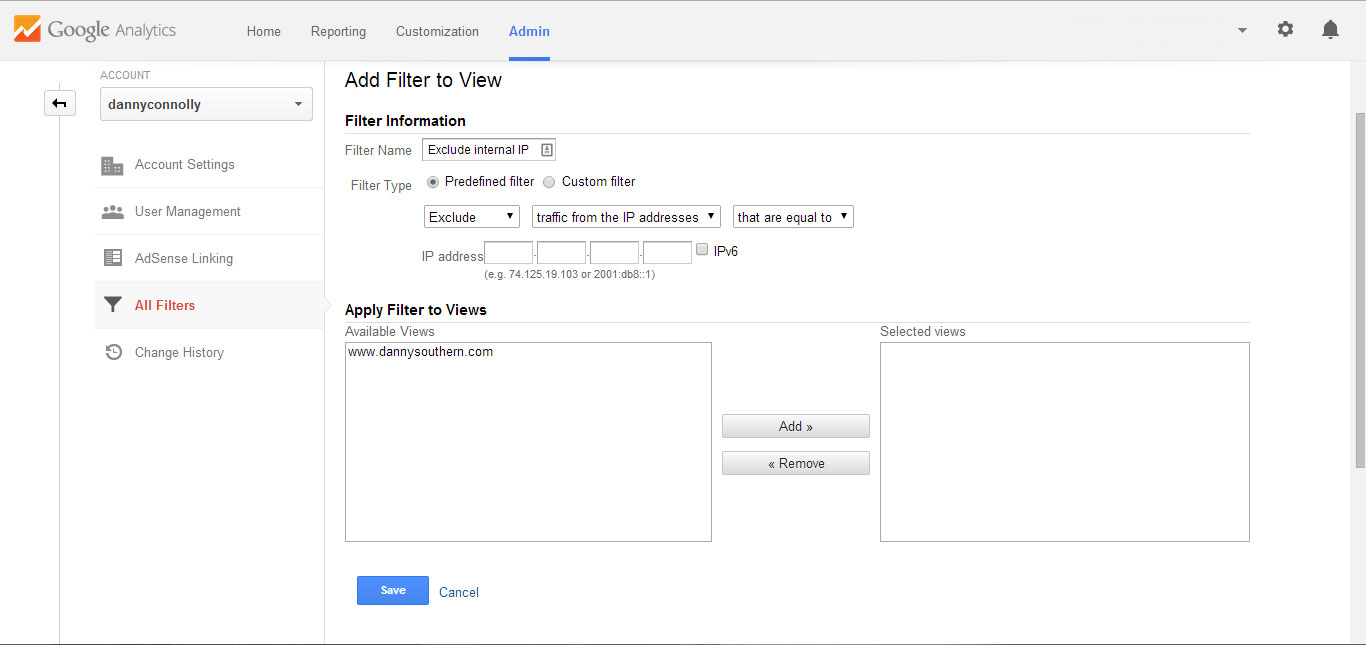When setting up Google Analytics on a website it can be helpful to exclude an IP from Google Analytics results to give a more accurate representation of traffic.
First of you will need to find the IP’s that you need to exclude. If you don’t know your IP you can use an online tool like WhatsMyIPAddress.
Once you have your IP log in to Google Analytics using admin rights and click the admin tab.
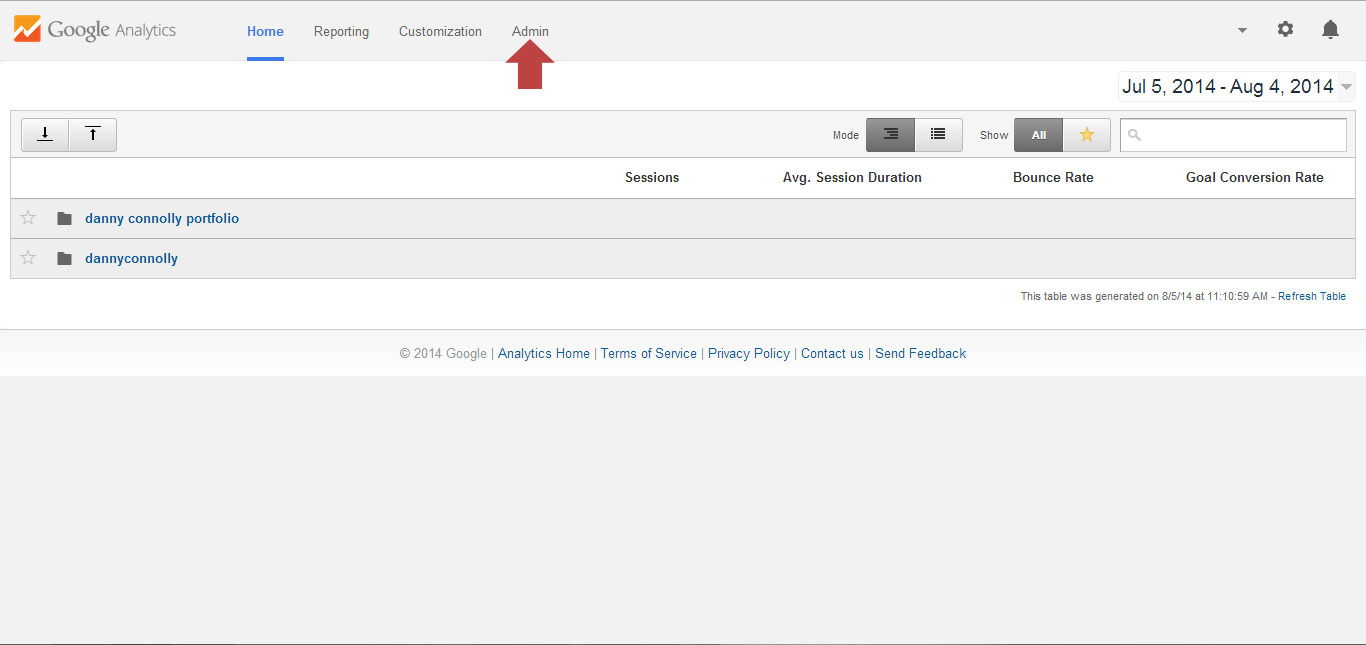
When your are in the admin section choose the account you want to apply the filter to and select All Filters from the left hand menu and create a new filter.
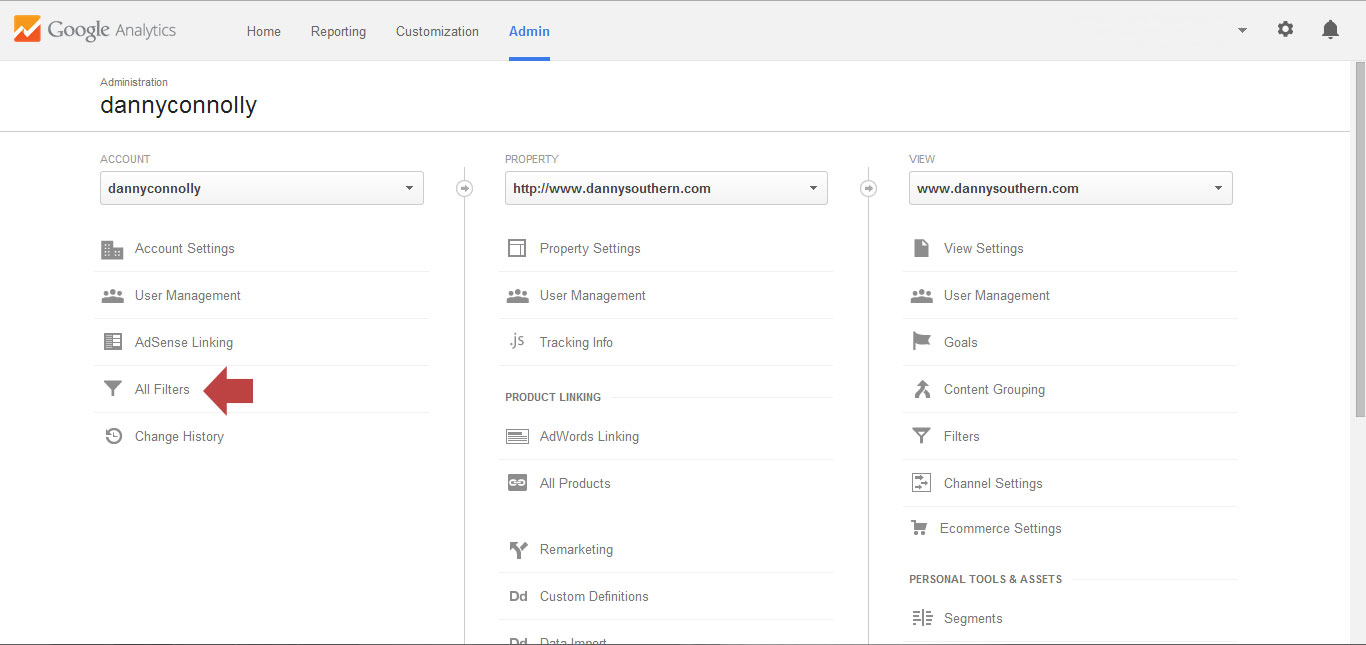
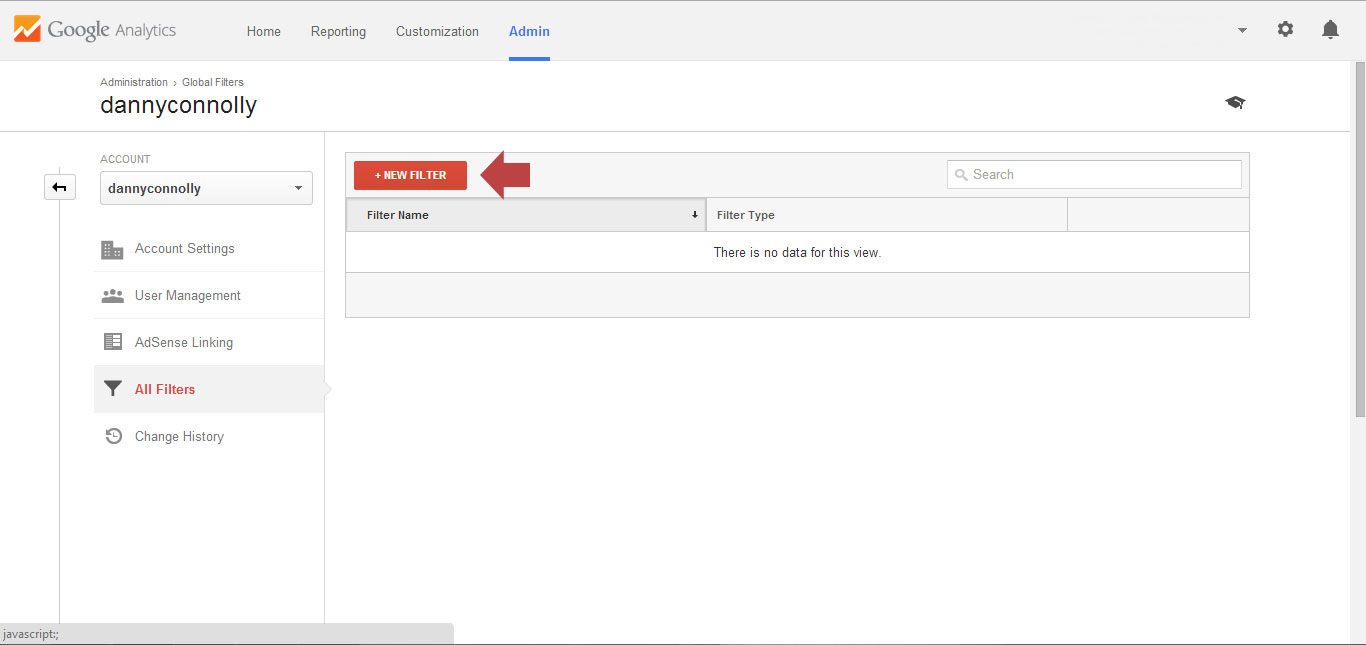
Give your filter a name like “Exclude internal IP’s” or whatever explains it best for your project.
Select the “predefined” radio button.
Then check that “Exclude”, “traffic from the IP addresses” and “that are equal to” are selected from the drop down menus.
Add the IP address you want to exclude.
Then select your website/s that you would like to apply this filter to.
Save the filter and the IP’s will be excluded from your websites traffic.